Managing Customer Service can be a very involved task—especially on Amazon. Amazon has high standards for Sellers when it comes to interacting with customers, and it can be tricky to stay on top of everything. So we’ve compiled a list of all the Customer Service best practices that every Amazon Seller should know.
Why Customer Service Is So Important
Everything on Amazon is connected through your Account Health. What you do in one area of Seller Central affects other areas. This means that having bad Customer Service practices can negatively impact things like:
- Inventory Performance
- Account Status
- Product Ranking
- Buy Box (Featured Offer) Status
If you don’t have excellent Customer Service, it can make everything else more difficult to manage on Amazon. But the areas you need to provide Customer Service on Amazon are spread out and can be confusing, so we’ve broken it down into the following categories.
- Customer Messages
- Customer Reviews
- Customer Feedback
- Chargeback Claims
- A-to-Z Claims
- Questions and Answers
- Customer Returns
We’ve also included an Amazon Customer Service Checklist at the end of this article so you can be sure to always be up-to-date on your Customer Service tasks.
Customer Messages
Over the years, Amazon has gotten pretty restrictive regarding the messages you send to customers. There are now a lot of rules about what you can and can’t say in customer communication. As such, the kinds of messages you can send to customers is pretty limited on Amazon—which also makes it important that you get it right.
Navigating Customer Messages
You can find the customer messages console in the top right hand corner of Seller Central. You can tell because it look like a piece of mail.
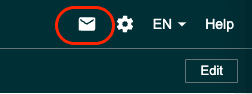
By default, Amazon filters the messages by those that need to be responded to. Amazon requires that you respond to customer messages within 24 hours, so this filter is super useful. However, if you want to see all messages, or use a different filter, you can do that at the top left of the messages console.
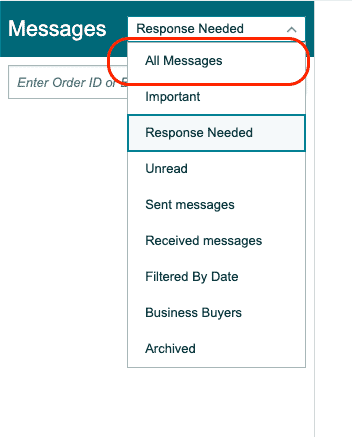
Usually, the only messages you’ll need to see are the ones you need to respond to. However, sometimes you want to review messages you’ve sent or received, so it can be useful to see all messages too.
Note: This is not the best place to send messages to customers, only to respond to messages from customers. If you want to reach out to a customer without being prompted, that’s best done through the orders page. However, you can’t send just any message unprompted to be sure you know the rules for reaching out to cusotmer before you send anything.
Using Email
Even Amazon has a UI for managing customer service messages, you don’t have to use it. You can instead set up permissions for an email address and have Amazon forward customer messages to that email address. You can then respond to customer inquiries without having to log into Seller Central.
This is especially useful for security and workflows. Since you can grant permissions to email addresses without Seller Central accounts, you limit the number of people logging into Seller Central. And since it’s likely that whoever is handling your customer service is already using an email address anyway, they don’t need to use a separate process to respond to Amazon customer inquiries.
To grant permisssions to an email address on Seller Central, you just click on the “Messaging Permissions” hyperlink to the right of the messaging console on Seller Central.
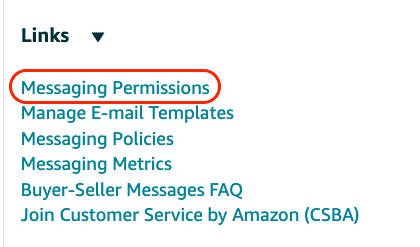
From there, you can add a new email address and grant it the ability to send emails. You can also block email addresses from sending you emails on Amazon, which can be useful if you’re getting abnoxious mail in your inbox.
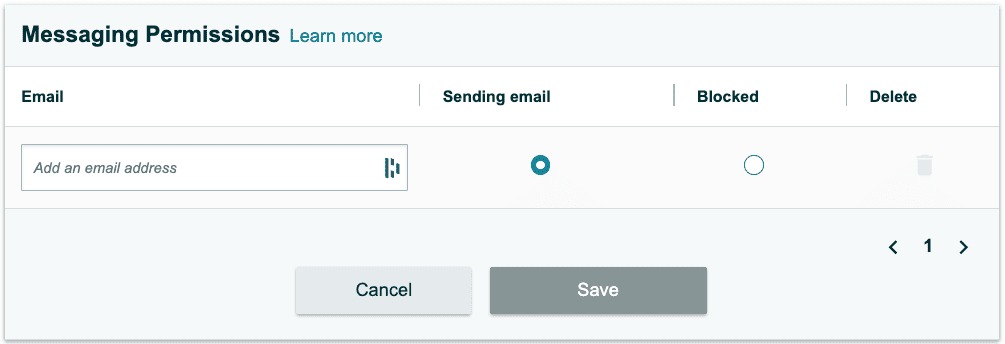
It’s important to note that giving an email address the ability to send email to your customers does not mean that they’ll receive emails from customers directly. Amazon will only send customer inquiries to one email address, which can be set throgh the notification preferences.
To set which email address receives messages from Amazon customers, hover over the gear icon in the top right-hand corner of Seller Central, and click on “Notification Preferences”.
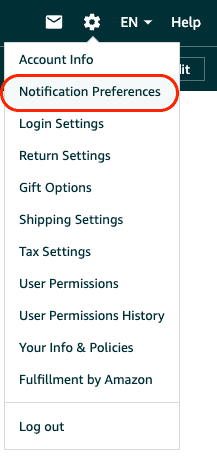
Under the “Messaging” heading in Notification Settings, you can set the email address associated with “Buyer Messages”. All messages received by Amazon customers will go to that email address.
From there, you can forward buyer messages to other customer service team members, and those authorized to respond to buyers on Amazon can manage the case from there.
Messaging Templates
If you do decide to manage customer messages through Seller Central directly, you can create message templates to make responding to customer inquiries more efficient. To do this, all you need to do is click on the “Manage E-mail Templates” to the right of the messaging console on Seller Central.
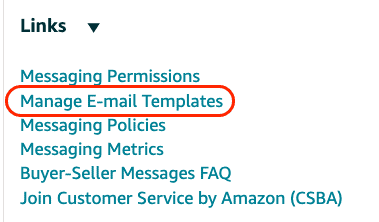
From there, you can create a template and customize it to meet the needs of your customers and your team. You can insert placeholders, which make your responses seem more personal, as well as provide useful information automatically. You can name the template and tag it for different response situations.
If you receive a lot of customer inquiries, this can really speed up your customer service response time and capabilities.
The advantage to using Amazon’s messaging UI is the ability to insert those placeholders. You can, in a default response to your customer, provide the customer’s order ID, which is helpful for both you and your customer. Most CRM and email clients won’t have access to that information for Amazon orders. So whatever time you lose on inefficiency in having to use a separate messaging platform for customer service, you might be able to gain back in tools available on the Amazon messaging platform.
Staying on Top of Messages
As stated earlier, Amazon expects you to respond to customer inquiries within 24 hours. And while this can be pretty stressful at times for a lot of sellers, Amazon does provide tools for building efficient workflows to help you stay on top of your customer service messages.
Customer Reviews
Customer Reviews are the curency on Amazon, and if you’re a brand registered seller, Amazon gives you the ability to respond to negative reviews. To find the Customer Reviews portal, navigate to it from the “Brands” section of the main menu in Seller Central.
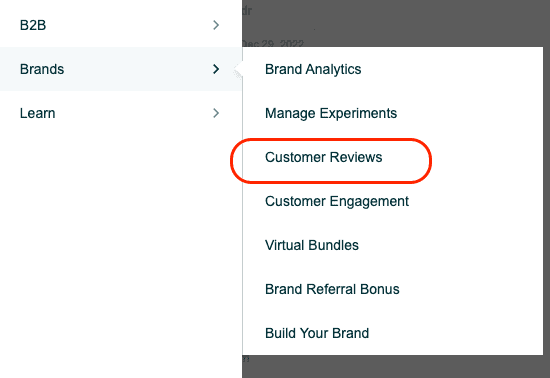
From there, Amazon will show you all of your recent reviews, across all of your products, but you’ll be able to respond to the reviews that have a rating below three stars.
Amazon gives you two options for responding to customer reviews: Courtesy refund and customer support. Depending on your customer service practices, either option is viable. Although, there are a couple of things to consider as you respond to negative reviews:
- Amazon does not allow you to ask customer to change reviews in exchange for a refund or replacement product. So if you offer a refund, you’re doing it in good faith.
- However, reviews are worth their weight in gold on Amazon, and the number one reason a customer will change a negative review to a positive one is for good customer service. So, if possible, it’s best to just issue a refun to make the customer happy.
If you do end up offering a courtesy refund, it still requires the customer to respond to your message with “Full refund.” Although this might seem appealing because it requires the customer to request the refund still, there’s a better way to handle things.
If you can locate the customer’s order by using their name, then you can refund their order directly from the order’s page. You can then reach out to them and let them know you’ve refunded the order and you’re sorry about negative experience they had.
However, Amazon redacts the order number from the customer reviews console, so identifying the order can be tricky. So another way of handling things is to send the default email about a courtesy refund, then navigate to the sent message. From there, you can see the order ID, lookup the order on the orders page, and refund the order without the customer requesting a refund.
Sometimes, yes, the customer is wrong. They didn’t read the instructions, didn’t have proper expectations, or were unfair in their assessment of the product. However, because reviews are so valuable on Amazon, it’s almost always more valuable to you to give the customer the best possible experience.
Customer Feedback
Seller Feedback differs from customer reviews in that it actually has nothing to do with the products at all, but rather, how people view you as a seller. The more Amazon has taken over the customer experience on the platform, the less often people leave seller feedback—especially if you leverage FBA for selling your products.
To find seller feedback, navigate to the console by hovering over “Performance” in the main menu and clicking “Feedback.”
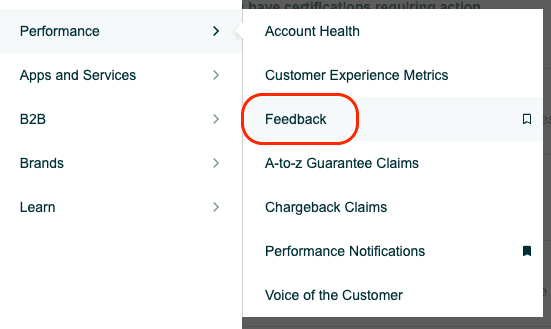
The console is relative straightforward. Amazon shows you the average ratings for the last 30, 90, and 365 days of seller feedback, as well as the lifetime rating of seller feedback for your store. Amazon will also show you the individual pieces of feedback for the last 365 days as well.
Amazon does not give you the option of responding to seller feedback, so there isn’t a lot to do here. However, negatively seller feedback can cause issues with your account health, so you want to do as much as you can to mitigate those pieces of feedback.
You can request that negative feedback be removed if the feedback in question meets the following criteria:
- It’s a product review, not seller feedback. Amazon wants product reviews to be left on the detail page, not in seller feedback. As a result, Amazon will strike-through all product reviews on your seller feedback page. The nice thing about this is Amazon doesn’t move the review to the detail page, they just get rid of it.
- If the feedback was about something outside of your control. If you sell your products FBA, then any concerns about product delivery, refunds, returns, wrong product, etc. is actually Amazon’s issue. So if you see something in your seller feedback that was about Amazon, then Amazon will remove that piece of feedback.
Amazon’s generally pretty good about locating these erroneous pieces of feedback and correcting them automatically. But occasionally, they miss a couple. So it’s a good practice to go in every now and again and manually request that bad pieces of feedback get removed.
Of course the best practice is to give your customers as great of an experience as you possibly can. The goal is to never receive negative seller feedback. But some customers are just really hard to please, so it’s worth putting some effort into keeping your account healthy, regardless of what some disgruntled customers say.
Chargeback Claims
Chargeback Claims on Amazon function the same way they do other places in other situations. The only difference is that Amazon often takes repsonsbility for the chargeback as well.
Chargebacks are not terribly common, especially if you ship products via FBA, since returns are so easy for customers on the Amazon platform. However, if you do get a chargeback, you can dispute it if you’re responsible. Or you can just reimburse the customer.
To navigate to the chargeback claim portal, hover over “Performance” in the ain menu and click “Chargeback Claims”.
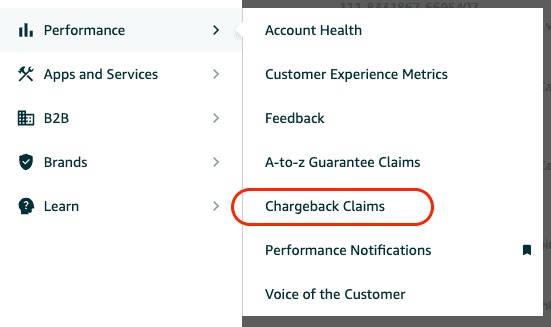
In some regard, you should just treat chargebacks like you do reviews—it’s probably not worth fighting the customer on it most of the time. And if a customer issues too many chargeback claims, Amazon can suspend their account, so customer don’t typically leverage chargebacks as their first option.
The main thing you want to use the chargeback claim portal for is to monitor your own performance. If you’re getting a chargeback claim rate of anything above .5%, you probably have something you need to fix in your practices.
Generally speaking, you should be able to log into Amazon, check your chargeback claims portal and see…nothing. There should be nothing to take care of.
A-to-Z Claims
A-to-z Claims on Amazon are very similar to chargebacks, but the customer goes through Amazon instead of the bank. Essentially, if your customer doesn’t receive the product, the product is in a different condition than what they ordered, or it’s a different product than what they ordered, a customer can issue an A-to-z Claim.
Amazon does require that the customer tries to work the issue out with the seller directly, but if the customer can’t, then they can make the claim.
Again, this is where using FBA can really come in handy. Since Amazon handles inventory management, fulfillment, and customer service, the odds of you having to deal wit any A-to-z Claims when you utilize FBA are pretty slim.
However, just like with Chargeback Claims, it’s good to check your A-to-z claims every now and again to make sure nothing is wrong. And you can do this by hovering over “Performance” in the main menu and clicking “A-to-z Guarantee Claims”.
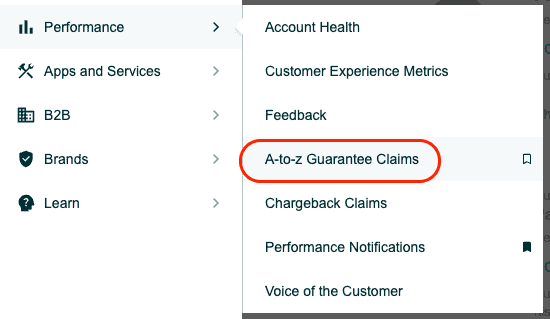
Questions and Answers
The Questions and Answers section of a detail page is a great place to interact with your customers and ensure you’re meeting their needs.
You can find the questions and answers section of a detail page right above the reviews, toward the bottom of any listing.
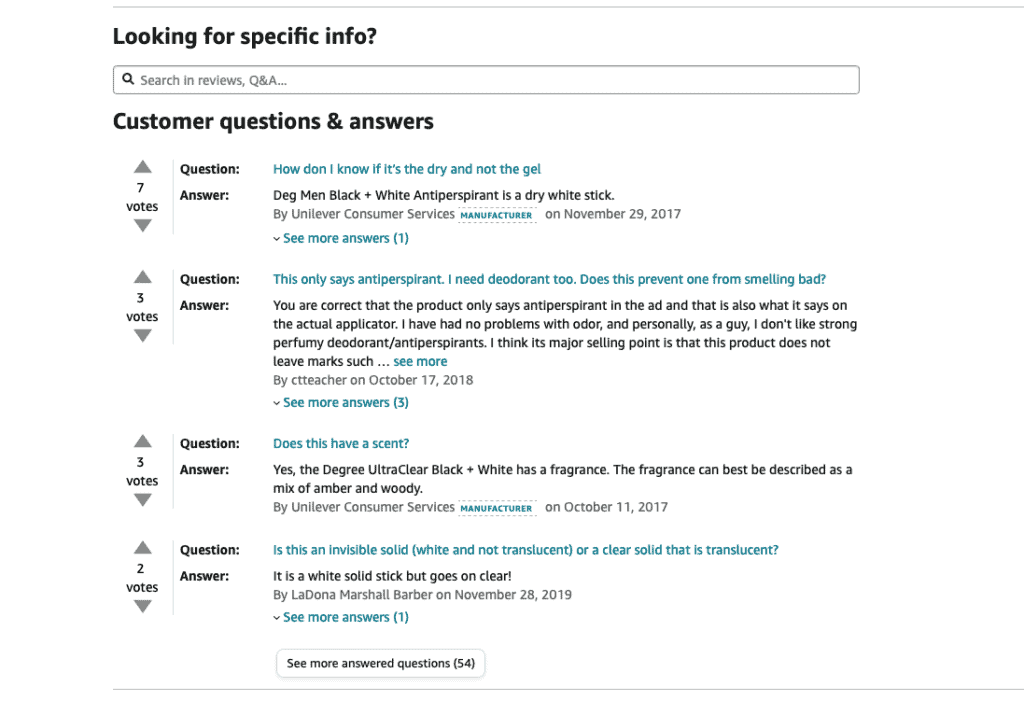
You’ll notice that you can see the manufacturer responded to some questions. Your goal should be to respond to every question you can. As such, you should check back on a regular basis to ensure you’re staying on top of all of the questions.
A big factor in customer satisfaction is ensuring that your customers have as much information about your product as possible. This helps customers have proper expectations, as well as understand if the product is the right fit. You can solve a lot of customer issues before they even happen by providing clear and throrough information to them before they even purchase.
Customer Returns
At this point, we’ve more or less already covered this topic, but the general rule for returns is to just accept all returns. It’s not worth fighting a customer on why they’re returning, whether it’s a valid reason, or how much of a refund they should get as a result.
When your product is handled by FBA, this is your only option anyway. Amazon will process returns and handle refunds automatically within 30 days of a product being delivered. Since that’s what customers expect when shopping on Amazon, that should be your policy, even if you ship products via FBA.
You can manage your return settings from the Returns dashboard, which is accessed under the “Orders” dropdown in the main menu.
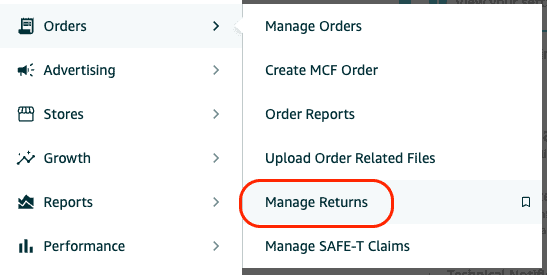
From there, you can manage your returns settings, approve returns, contact customers, etc.
We understand that sometimes it’s not always feasible to offer a full return for free to every customer. Sometimes you have large products that are expensive to ship, or there’s some other issue that prevents you from giving refunds to everyone who asks. However, to the extent possible, you should be as generous as you can be. In the end, a customer might not necessarily always leave you good feedback or a positive review because of a good seller interaction. But it will most likely help you avoid negative feedback and reviews. And that’s the goal.
Amazon Customer Service Checklist
We’ve covered a lot of information in this article. There’s a lot to do to keep up with the best practices of customer service on Amazon, so we’ve provided an Amazon Customer Service Checklist below for free. It has a list of the things you should do daily, weekly, and monthly to ensure that you stay on top of everything you need in the Amazon platform.