Advertising on Amazon can be confusing and overwhelming. But we think it shouldn't be. We've put together this guide to walk you through everything you need to know about advertising With Amazon PPC.
By the end, you'll not only know what all the different ad types are, but also how to leverage them to best fit your strategy as you grow your presence on Amazon.
In this article, we'll cover:
Amazon PPC Ad Types
Amazon has a lot of different ways of advertising on their platform, which are broken down into 3 different campaign types: Sponsored Products, Sponsored Brands, and Sponsored Display.
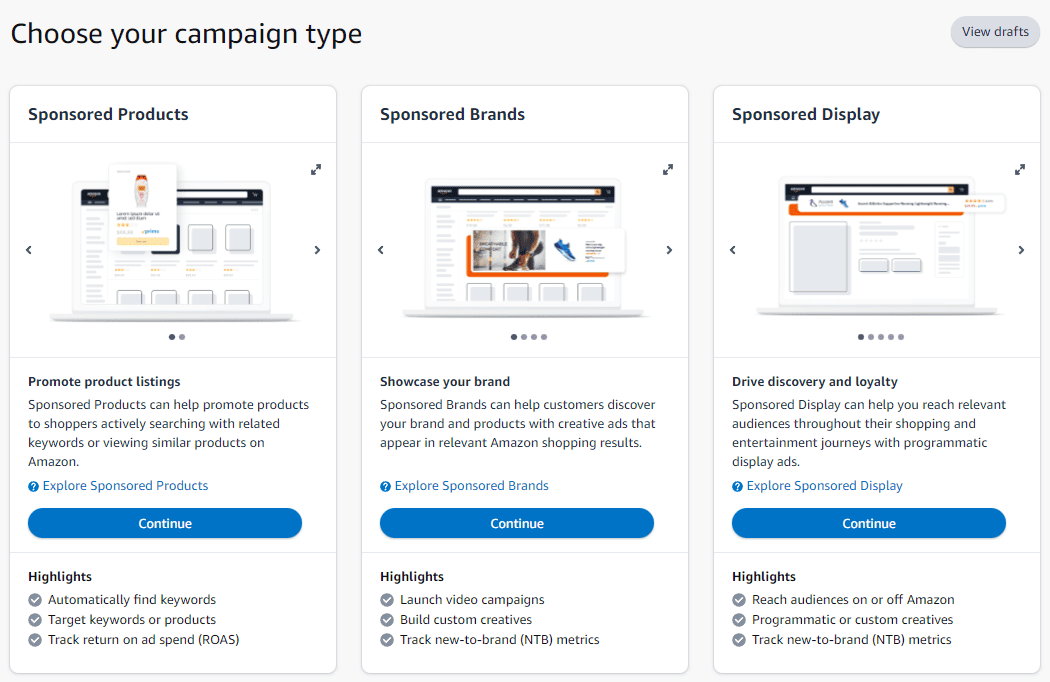
By far, the most common Campaign Type is Sponsored Products. The vast majority of Amazon PPC is this form of advertising, and the reason why is simple: It works.
However, more robust advertising strategies can lead to greater sales. So an approach that incorporates multiple Campaign Types can be more effective than just Sponsored Products.
Each campaign type has multiple different Ad Types, which require different strategies. Below are the different Ad Types for each Campaign Type. The understanding of these different Ad Types will benefit you greatly as you start to build your approach to creating an advertising strategy on Amazon.
Sponsored Products: SERP Ads
The first Ad Type for Sponsored Products is SERP Ad:
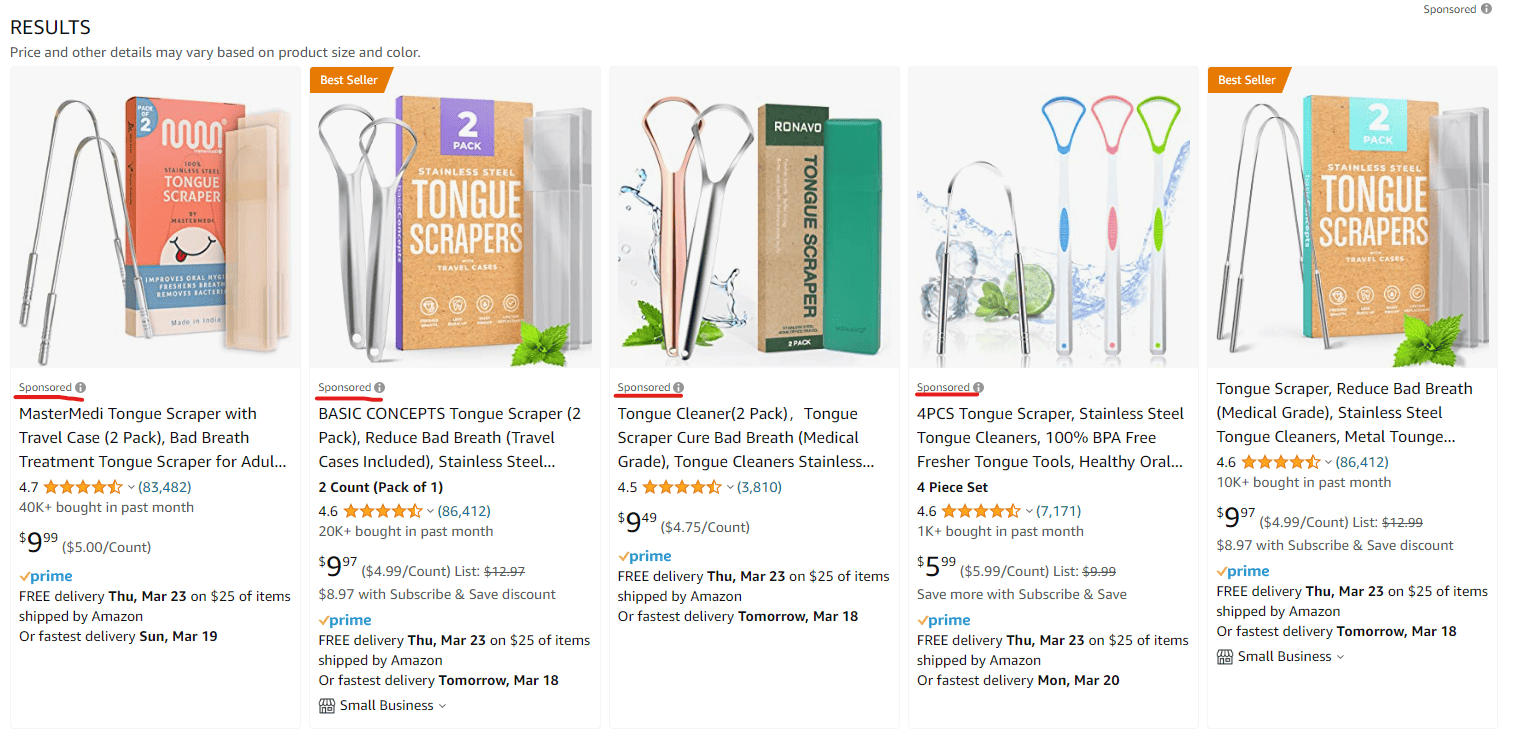
This Ad Type looks and behaves like a normal search result. The only difference is that you pay to show up there instead of showing up there naturally.
In a search for “tongue scraper” the above 5 products were the first row of results on the SERP. But as you can see, only one of them is an organic search result, and the rest are ads. As you scroll down further, you’ll notice several more rows with sponsored search results (underlined here in red). And here’s what these ads look like on Mobile:
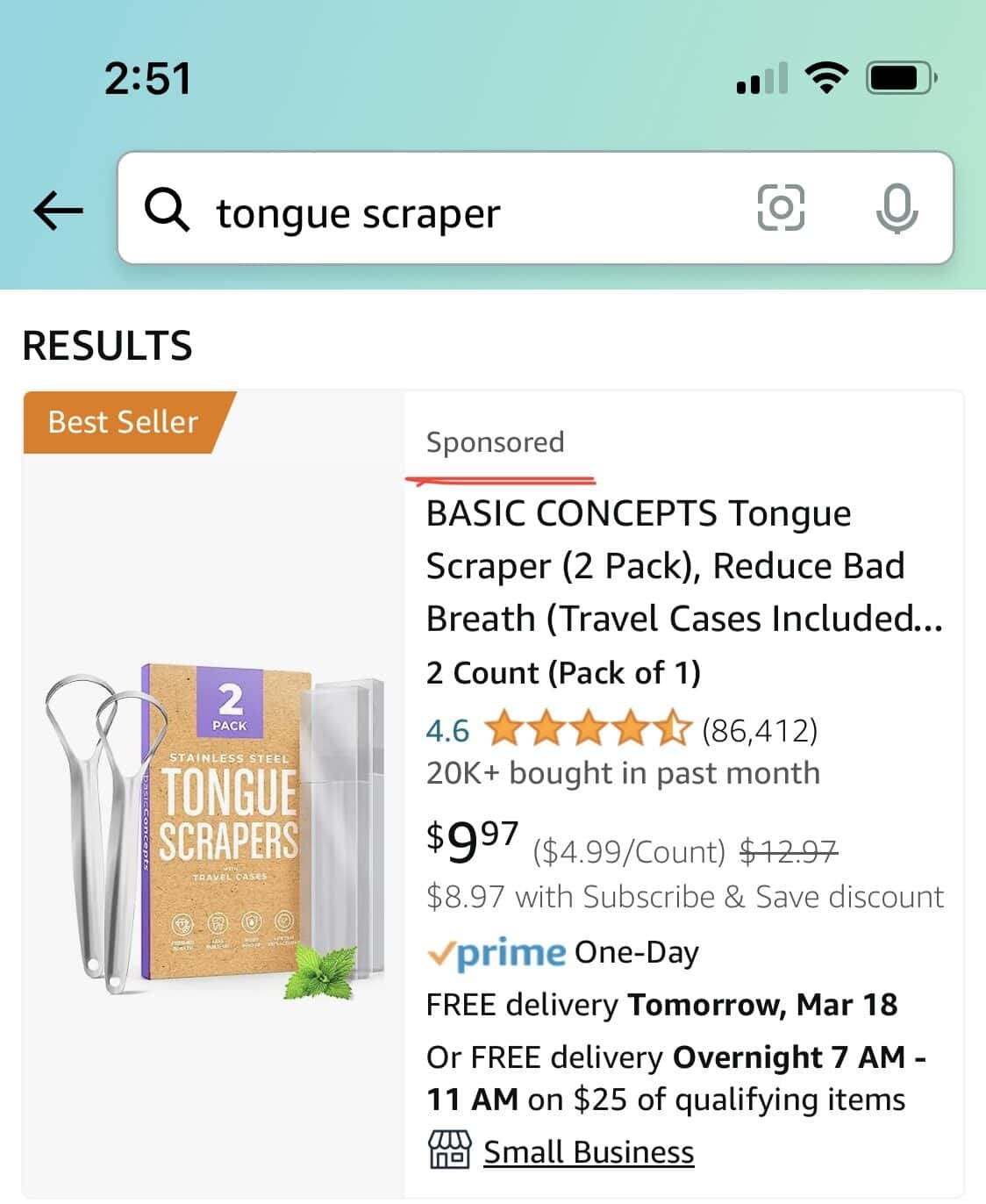
Sponsored Products: Detail Page Ads
If you scroll down just a little on any given listing, you’ll see more Sponsored Product Ads, like the ones displayed here:
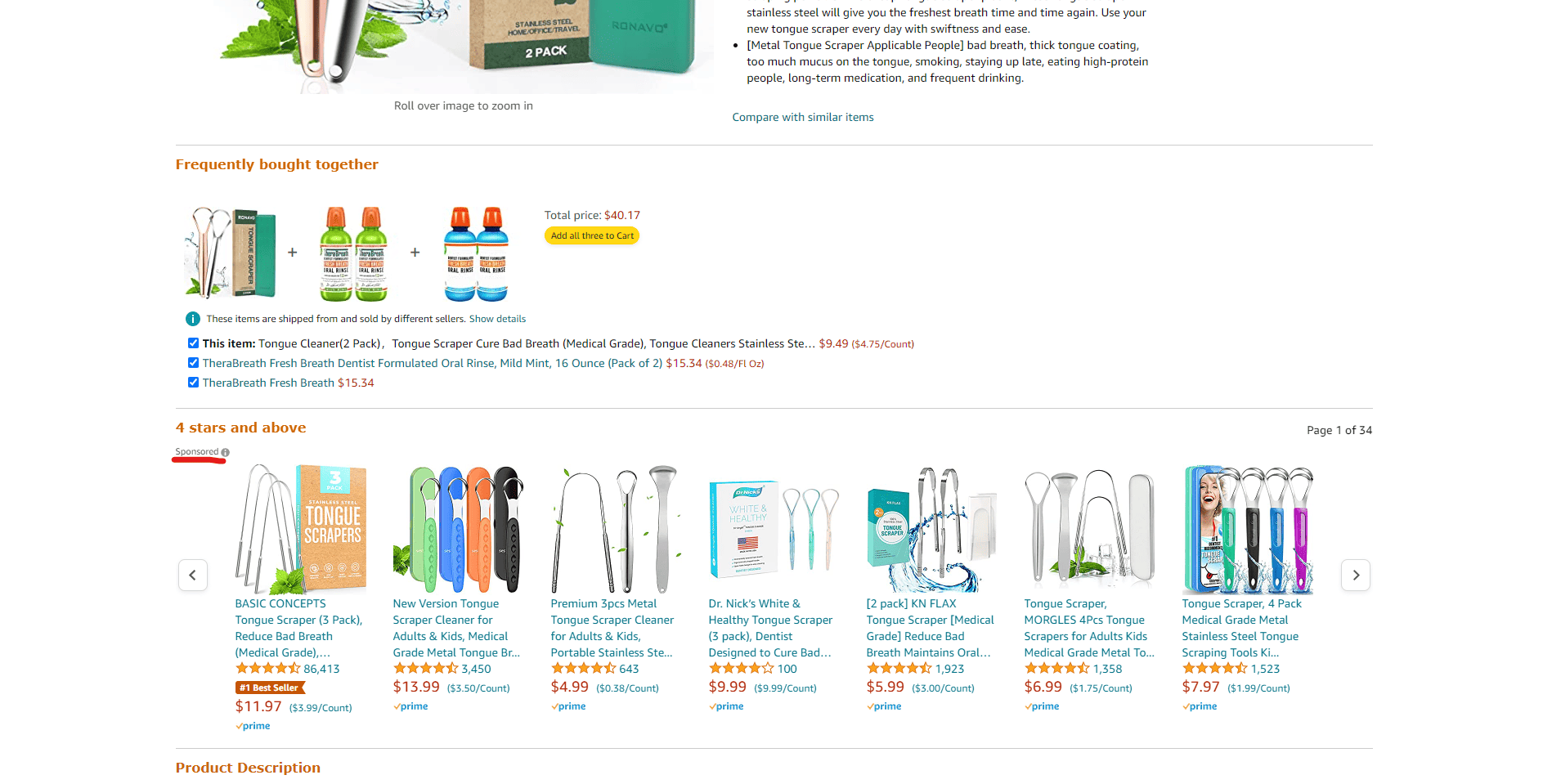
These ads appear right below the main images of a listing, and right above the product description or A+ content pages of a listing. But this isn’t all, they also appear further down on the page, right before the reviews.
Anyone can take these ad spots, including your competitors on your listings, which makes them great spots for advertising, if you can handle your targeting correctly.
And here’s what these ads look like on Mobile:
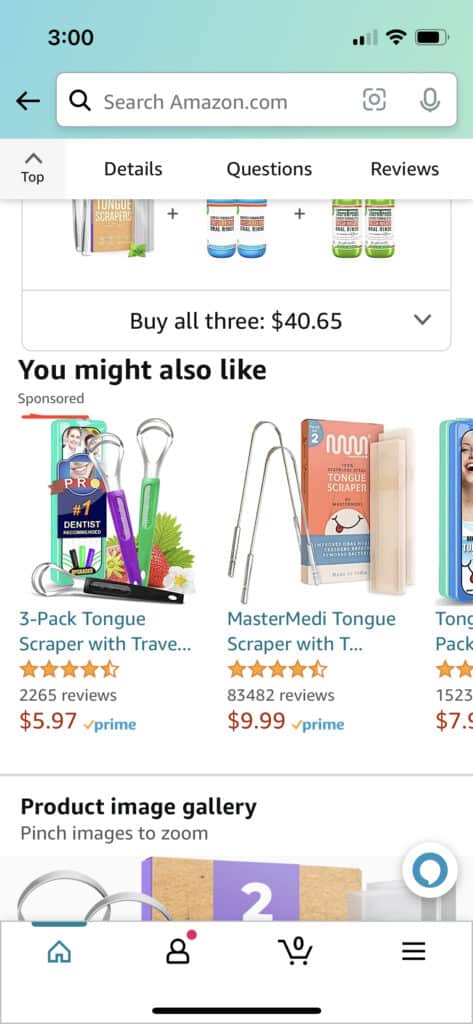
Sponsored Brands: Headline Ads
The most common type of Sponsored Brands ad is the Headline ad. These appear at the top of any given SERP and look like the following:
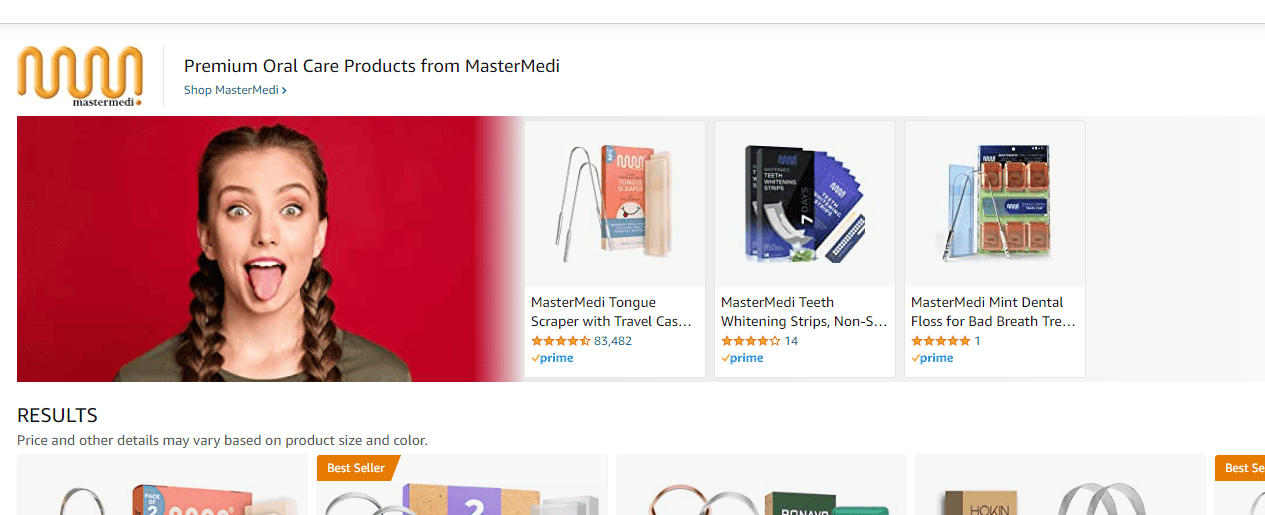
These ads give you quite a bit of advertising flexibility as they allow for your Brand Logo, a hero image, a headline, multiple products in one advertisement, and a link to your brand store.
More specifically, you can link a Sponsored Brands Headline Ad to the homepage in your brand store (or any other page in your brand store), or a curated product selection designed specifically for your ad.
All of these components in the ad can be changed and tested. Any combination of images, headlines, eligible products, landing pages, etc. can be tried to find the optimal customer experience and ROAS.
And here’s what this ad type looks like on Mobile:
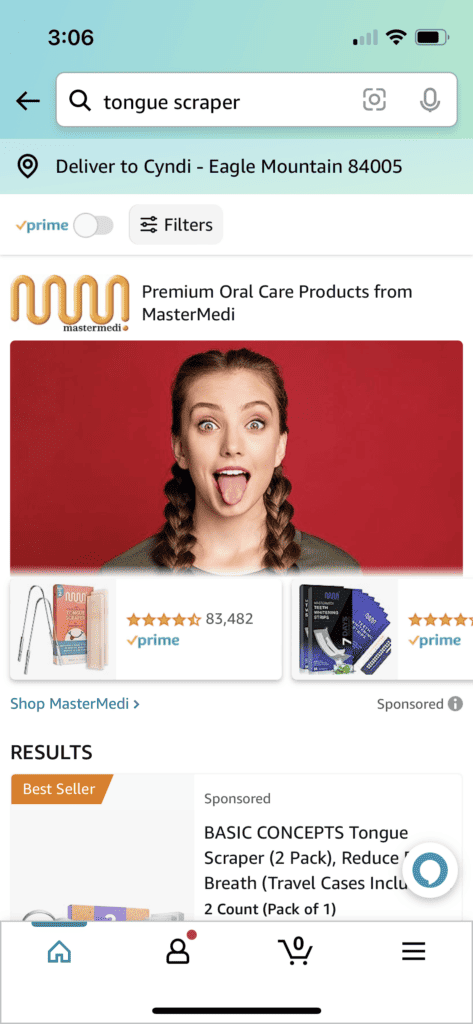
Sponsored Brands: Video
If done correctly, video ads can be extremely powerful on the Amazon platform. They take up an entire row of the SERP for one product, display the whole title, and provide a much more engaging experience than standard search results.
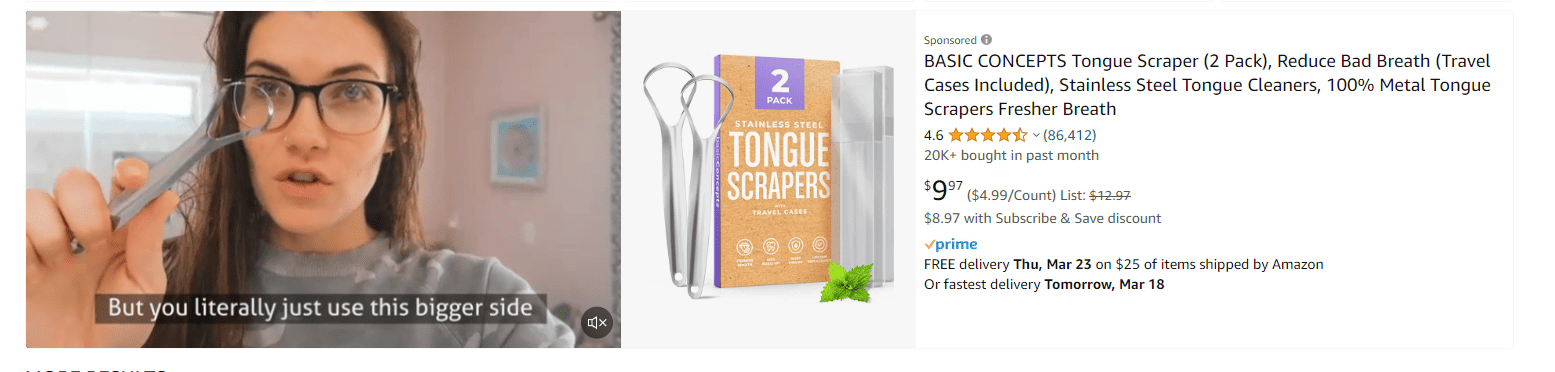
There can be multiple video ads in a single SERP, which means you have a good chance of taking up a large amount of the SERP for just your product.
If you're considering creating video ads for your product (and you should), then you should check out our guide on creating an effective video ad for Amazon here.
And here’s what video ads look like on Mobile:
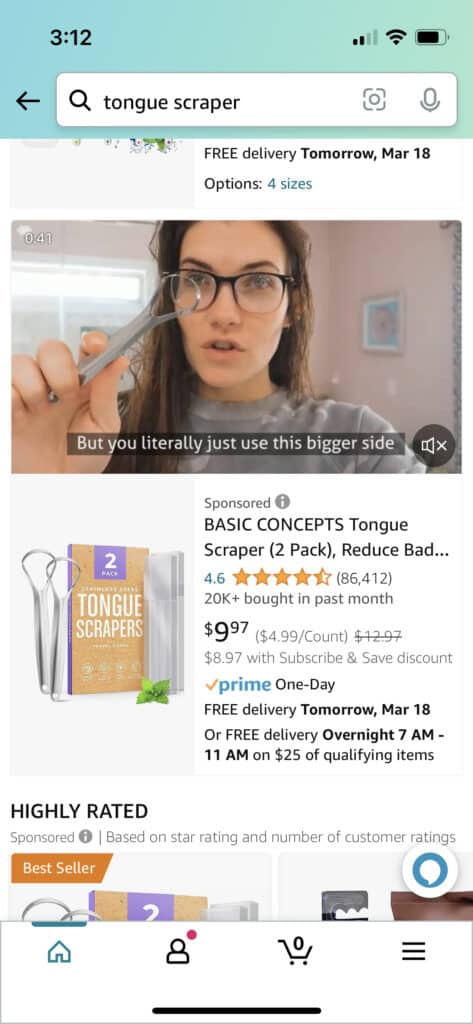
Sponsored Display: Detail Page Headline
One of the sneakiest places to advertise is in plain sight at the top of a detail page:
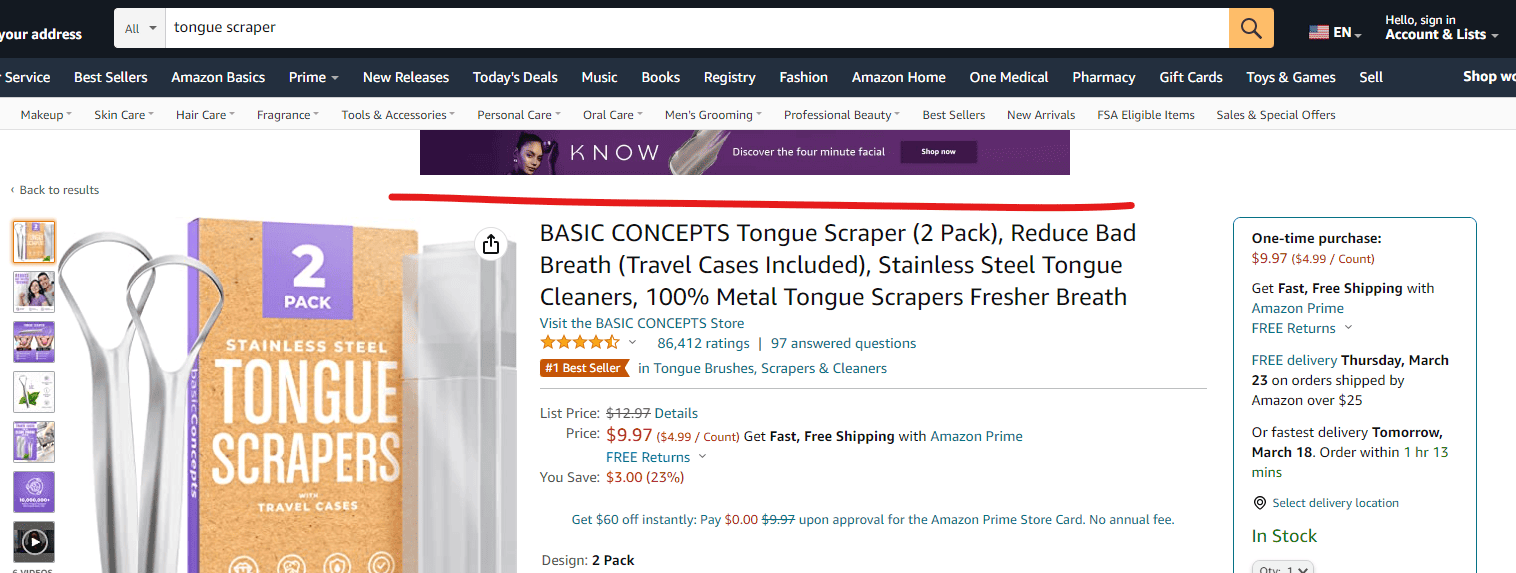
While Amazon doesn’t give you nearly as much control as to where your ads show up, they do give you quite a bit of creative control with Sponsored Display. In addition to custom imagery for your advertisement, you also have the option to advertise with a video instead.
The key way this differs from the Sponsored Brands Video ad type is in targeting. We’ll discuss that a little later, but here’s what this kind of ad looks like on Mobile:
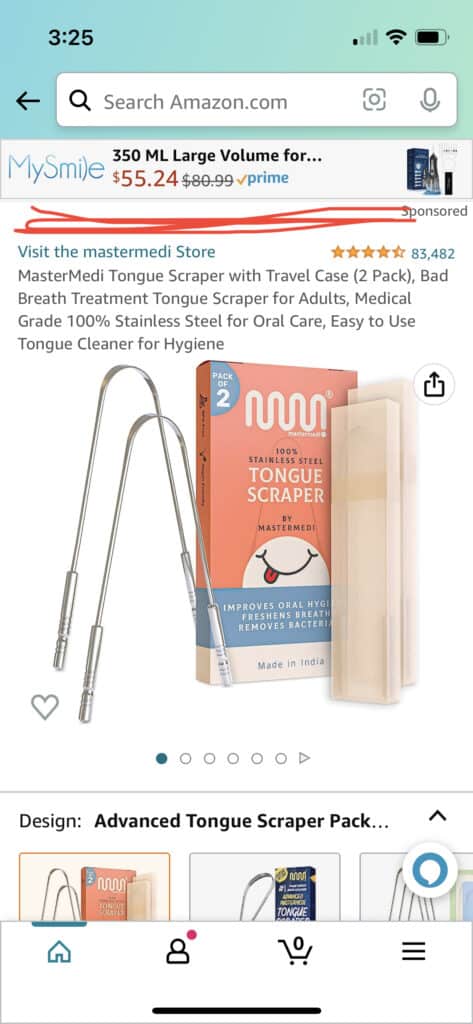
Campaign Organization and Structure
How you structure your campaigns determines how accessible your advertising data is, which in turn, influences the decisions you make regarding advertising. The more efficiently you organize your campaigns, the more efficiently you’ll be able to work in your ads, and the better decisions you’ll be able to make.
Amazon has three levels of organization for advertising:
- Portfolio
- Campaign
- Ad Group
Each organizational structure is nested inside another. Ad Groups are nested inside Campaigns, which in turn are nested inside Portfolios.
While Portfolios allow you to see broad data about a collection of Campaigns, there are no changes that can be implemented at the Campaign level. This means that the primary purpose of Portfolios is to visualize large swaths of data instead of altering advertising.
Portfolio Level
The Portfolio level view is most useful if you have a large catalog with many SKUs. This view allows you to organize your advertising by product type, brand, line, or advertising strategy. The only real change that you can make at this level is setting a monthly budget.
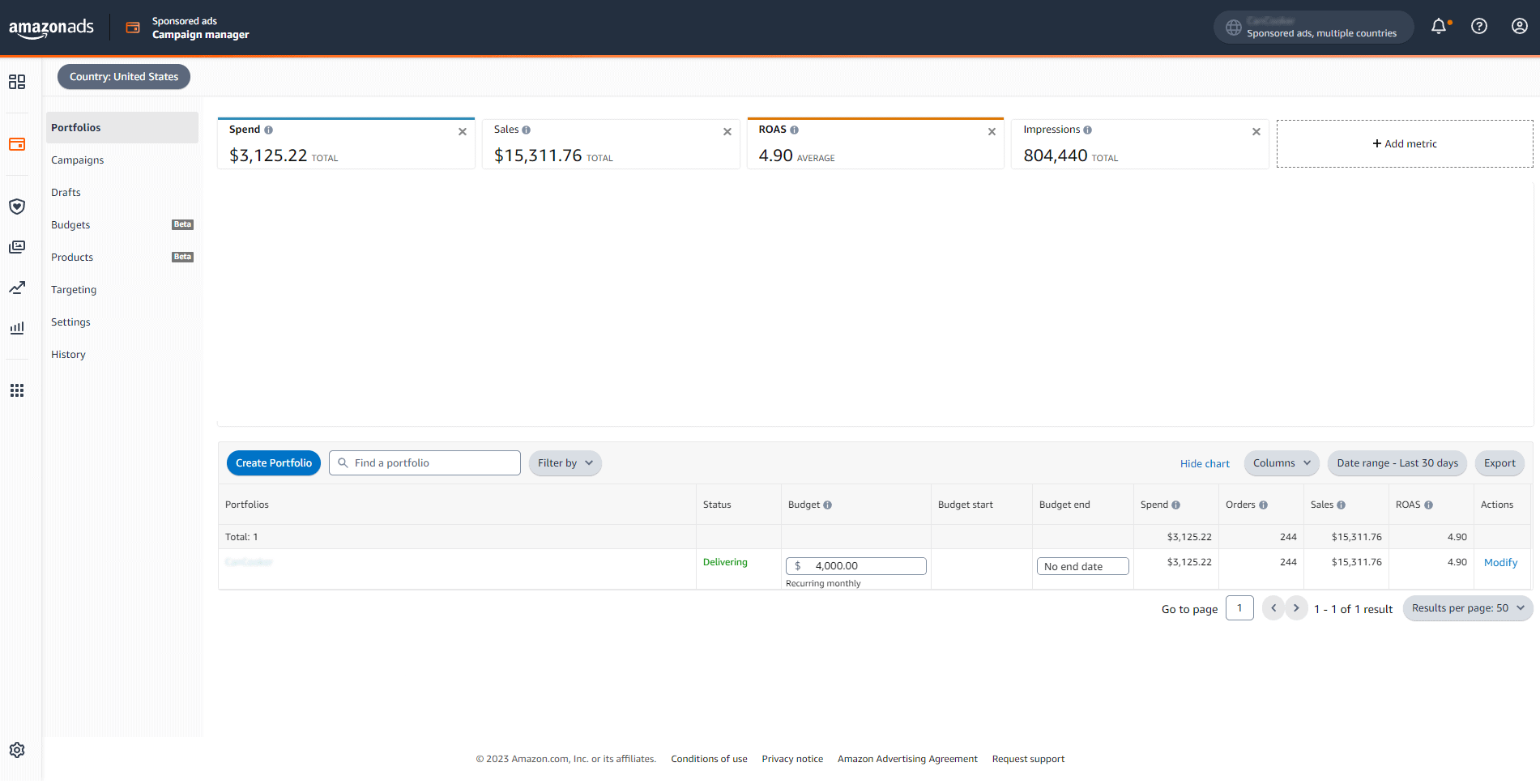
It’s important to note that each Campaign can only be in one Portfolio at a time. This means that organizing data at this level can be challenging. This is why we recommend setting Portfolios surrounding brands or product lines. That way you can see how successful groups of products are in your advertising efforts. However, you can always rename and move Campaigns around. It just takes some time.
The larger your catalog, the more useful the Portfolio view becomes. If you have a catalog of less than 100 unique SKUs, it’s likely you won’t use the Portfolio level of organization very often.
Campaign Level
One of the reasons the Portfolio level of analysis is seldom used is that there are very few insights you can pull from that level that you can’t get from the Campaign level.
When you first access the advertising console, the default view is Campaign. Depending on how you structure your Campaign naming conventions, there shouldn’t be a lot of high level data you can’t extract from this view.
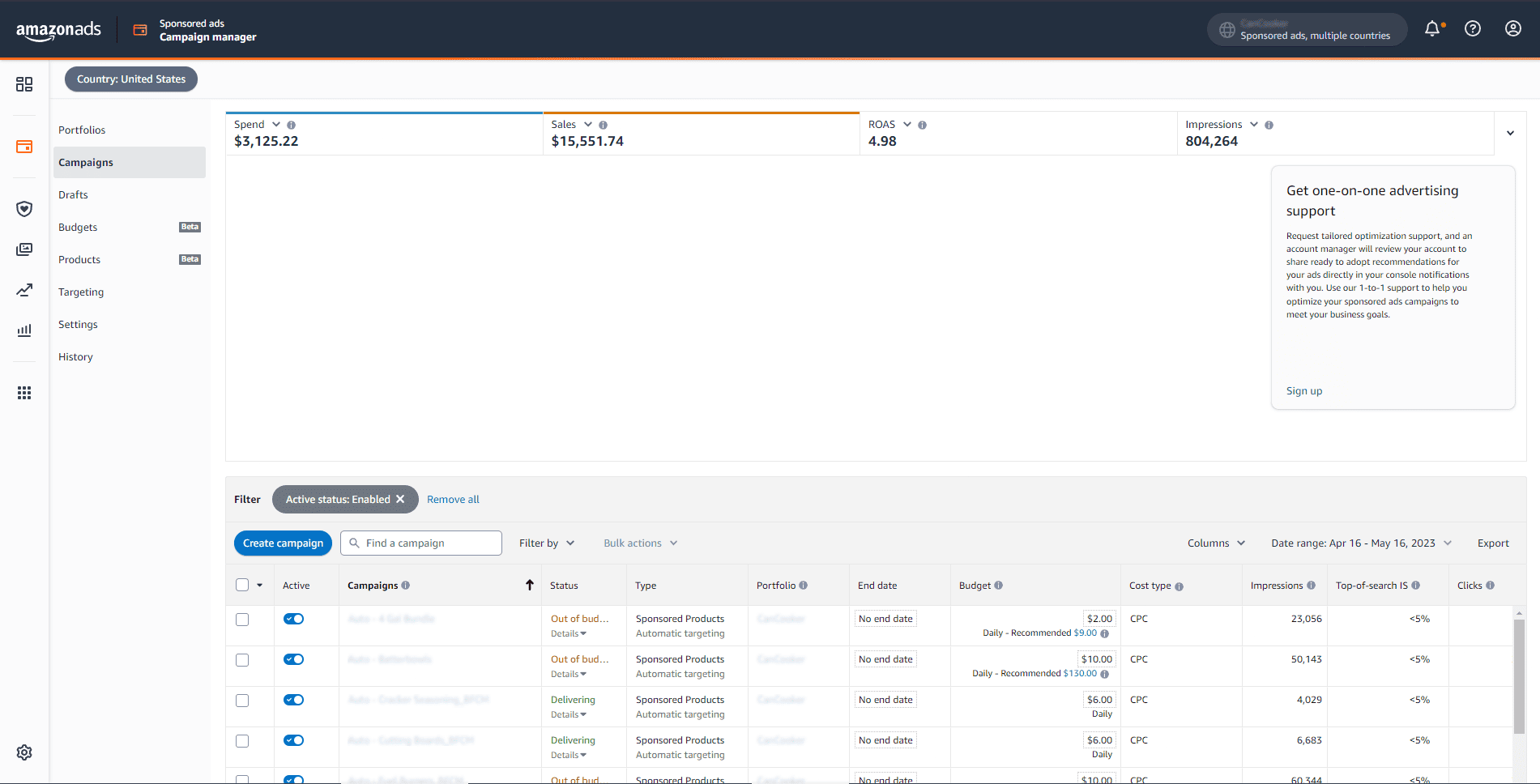
You can filter Campaigns by name, active status, ad type, or performance metric, giving you quite a bit of flexibility regarding data visualization.
However, the real power of the Campaign level view comes when you select a Campaign to edit.
Once you’ve selected a Campaign to edit or update, you’re given a whole set of tools you can utilize to edit multiple Ad Groups all at once. Below is a list of the different editing abilities you have at the Campaign level, and a description of what those abilities are.
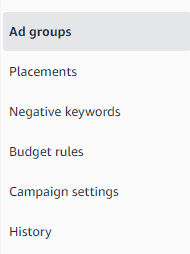
- Ad Groups: Since a Campaign is essentially a folder of different Ad Groups, you can access the Ad Group level of management through the Campaign level. This menu item allows you to compare data across multiple Ad Groups inside of a Campaign.
- Placements: By default, Amazon will place your ads in as many of the spots we outlined at the beginning of this article. What the Placements tab allows you to do increase your bids by a certain percentage to appear in certain placements. It’s difficult to explain this in depth without delving into bidding strategies, but suffice it to say that the Placements tab is where you can influence where your ads appear on Amazon.
- Negative Keywords: Negative targeting is a crucial element of efficient advertising. It allows you to ensure you only advertise in ways that will make you profitable. Although you can set Negative Keywords at the Ad Group level, you can also do it at the Campaign level. This allows you to be more efficient with how to handle Negative Keywords. You’ll just want to be careful that you’re keeping track of which negative targets are at which level.
- Budget Rules: Budget Rules allow you to set custom budgets for specific time frames. This allows you to set a baseline budget for most of the year, and then when you ramp up ad spend for a given holiday (e.g. Prime Day, BFCM, or Christmas), you can allocate more money to that without disrupting or overhauling your regular advertising strategy. These are temporary budgets created only for set dates.
- Campaign Settings: This area allows you to set default budgets and bidding strategies, alter activity status, assign the Campaign to a Portfolio, and further influence your ad placement. These are typically initially set at the time of the creation of the Campaign, but they can always be altered here.
- History: This tab allows you to view the changes tot he settings you’ve made over time. It should be noted that individual bid changes are not recorded here—only Campaign level settings changes. This allows you to see which strategies you’ve used in the past to make educated, evidence-informed decisions for the future.
It’s also of note that all of these tabs are in the Sponsored Products Campaign level of management. Since the relationship between Campaigns and Ad Groups is a little different for Sponsored Brands, the options for management are slightly different.
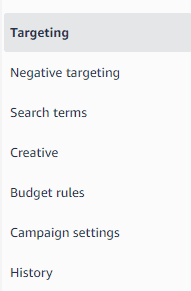
You’ll note that for Sponsored Brands, the following items are added:
- Targeting: For most Sponsored Brands Ad Types, there is only one Ad Group per Campaign. This means that all of the targeting (e.g. keyword targeting, product targeting, audience targeting) happens at the Campaign level of management.
- Search Terms: When you set a keyword target as a Broad Match target type, what you’re bidding on might be slightly different that what the customer actually searched when they clicked on your ad. The Search Terms tab allows you to see what customers are actually searching for when they interact with your ads.
- Creative: The Creative tab allows you to view and edit the ad being shown to customers. You can change the advertised product(s), headline, image or video. Since changing a Campaign’s creative can drastically impact how effective it is on your customers, the History tab comes in real handy as you edit Campaign creative.
Ad Group Level
Finally, we’re getting to the nitty gritty. You have the most flexibility and control over your advertising at the Ad Group level, and once you’ve set your Campaigns up with a solid strategy, you’ll spend most of your time at the Ad Group level of management.
Similar to the Campaign-Ad Group relationship, ads (products you advertise) are nested inside the Ad Group. And when you first access an Ad Group, you can add or takeaway any ads in your ad group. Typically, since Amazon tries to optimize for sales inside the Ad Group, you’ll have one or two SKUs in an Ad Group outperforming the rest of the SKUs by a wide margin. Even if you have a large number of SKUs inside an Ad Group, some will convert better, and Amazon will show those more often.
This is why, generally speaking, we recommend creating multiple Ad Groups per product, instead of putting multiple products in each Ad Group. Your data will be cleaner, which means you’ll be able to make better decisions, and you’ll be able to give each SKU better exposure.
It should be noted here that Amazon will only allow you to advertise products that you have the buy box for that are also in stock. If at any point, you lose the buy box or run out of stock, Amazon will automatically mark that SKU as “Ineligible” and it will stop delivering. It may still be a good idea to keep an eye on which ads are delivering and which ones aren’t, but generally speaking, you will not spend money advertising products that aren’t in stock.
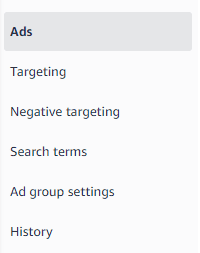
The Ad Group level management menu is nearly identical to the Campaign level for Sponsored Brands Campaigns. The only change is that “Ads” would serve a similar function to “Creative”. You get to decide what you advertise.
The “Targeting” tab is where you’ll spend a fair amount of your time as that’s where you change bids for specific keywords. This is where you are spending your money, so this is where you should direct the majority of your attention.
It’s also worth noting that the “Ad Group Settings” tab really only lets you set the active status of a given Ad Group and the default bid. You won’t spend much time there.
Structural Strategy
Now that we know what kind of ads you can run on Amazon, and you know how they can be organized, it’s important to discuss how you structure your ads. This will dramatically affect how well you access data and make changes in your advertising.
Data will be most accessible and easiest to manipulate if you only have one ad (product being advertised) in each Sponsored Products Ad Group. That way you know how much money is being spent on which targets for which products. It allows you to have really excellent granularity when managing your ad spend.
It’s also beneficial to have multiple Ad Groups per product you advertise. This allows you to have multiple strategies you’re trying out for each product you advertise.
Combining these tactics gives you really effective control and understanding over your advertising on Amazon. Whether you’re zooming out to get a broad overview of your advertising, or you want to zoom in to see just how much you’ve spent on an individual keyword, all the data is really accessible.
Targeting Types
Hand in hand with how you structure your advertising efforts is your targeting strategy. Amazon allows you to target customers with ads in a few different ways, with varying exactness. The following categories of targeting are offered by Amazon:
- Keyword Targeting: This allows you to place your ads in a Search Engine Result Page (SERP) for a given phrase customers search (e.g. “yoga matts” or “storage bins”). Keyword Targeting allows you determine how closely you want the keyword you bid on to match the search term the customer actually places in the search bar on Amazon. Those match types are Broad Match, Phrase Match, and Exact Match—all of which we’ll define later.
- Product/Category Targeting: Product Targeting allows you to place your ads on the detail pages of products in the Amazon catalog. These could be your own products, or someone else’s. Additionally, Amazon gives you the ability to target either specific products, or target a category of products. We’ll also explain how this works later.
- Audience Targeting: For Sponsored Display ads, you can target audiences instead of keywords or products in your advertising. Since Amazon has access to every customer’s purchasing history, they can direct your ads to audiences who would be interested in your products specifically.
Now that you know the different kinds of targeting available to you, we can now discuss the different levels of exactness involved in each of these targeting types.
Broad, Phrase, Exact
Amazon’s Keyword Targeting functions very similar to other search ad platforms, like Google or Bing. But Amazon’s rules regarding what constitutes a Broad, Phrase, or Exact match are a little unique. Below are definitions for the different match types:
- Broad Match: These targets bid on any search term a customer enters into Amazon that contains all the words in the target. The words of the target do not have to be in order, and there can be words in between the terms as well. So, for example, if you have a broad match target of “yoga matt”, then your ad could be placed for the following search term: “xl matt for yoga beginners”.’
- Phrase Match: This targeting type allows words to be added before or after the target, but the terms have to be in order. So if you’re bidding on the term “yoga matt”, then those two words have to be together in that order. Other than that, anything else can be added (e.g. “red yoga matt xl” would qualify for this match type).
- Exact Match: This is exactly what it sounds like. An exact match target ensures that your target is the only thing that your ad can show up for. If your exact match target is “yoga matt” then that’s the only term your ad will show up for under that target.
While you can have multiple Match Types in each Ad Group, it is generally recommended that each Ad Group only have one Match Type. This allows you to keep the kind of keywords you’re bidding on clear and concise.
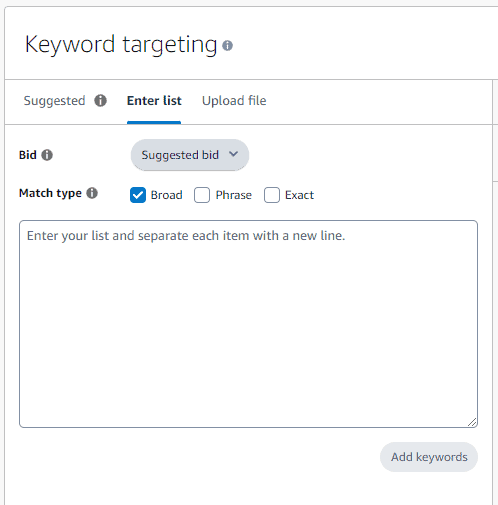
Product/Category Targeting
Product and Category Targeting functions very similarly to keyword targeting, only instead of keywords, they’re ASINs. And instead of SERP placement, the ads are placed on the detail page.
The way that the targeting works is exactly how you would imagine:
- Category Targeting: This type of targeting allows you to select the categories you want to advertise in. Then, Amazon will display your ad on product pages inside those categories. If you don’t have specific competitor listings or products you’d like to advertise, Category Targeting is probably where you’d want to start.
- Product Targeting: If you have specific listings you’d like to advertise on, then you can just snag the ASIN of those listings and advertise on them directly.
It should be noted that in any given Ad Group, you can target Categories and Individual products at the same time. All you need to do is toggle between the different target types in the ad creation tool.
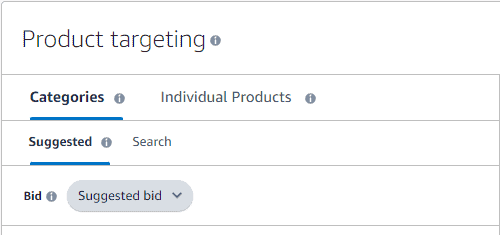
It’s not as important to separate individual product targeting from category targeting as it is to separate keyword match types. This is because you probably will not have many categories you’ll advertise in, so most of your marketing efforts and edits will be done through the individual products.
Audience Targeting
Audience Targeting is only available for Sponsored Display ads, which means this is probably the kind of targeting you’ll do the least of. That said, there are some pretty great targeting tools in Audience Targeting. Specifically, there are three ways to target customers (instead of terms or products):
- Interest Targeting: This allows you to target customers based on specific interests they have, based on their product purchasing history.
- Views Remarketing: This allows you to show your ad to people who have interacted with your brand before but haven’t purchased.
- Purchases Remarketing: This allows you to show your ads to your previous customers.
These kind of audiences can be super useful, especially the remarketing audiences. Generally speaking, Sponsored Display ads are lower converting ads. But if you can target people that have already viewed your brand or purchased from you, you’re more likely to convert them than other customers.
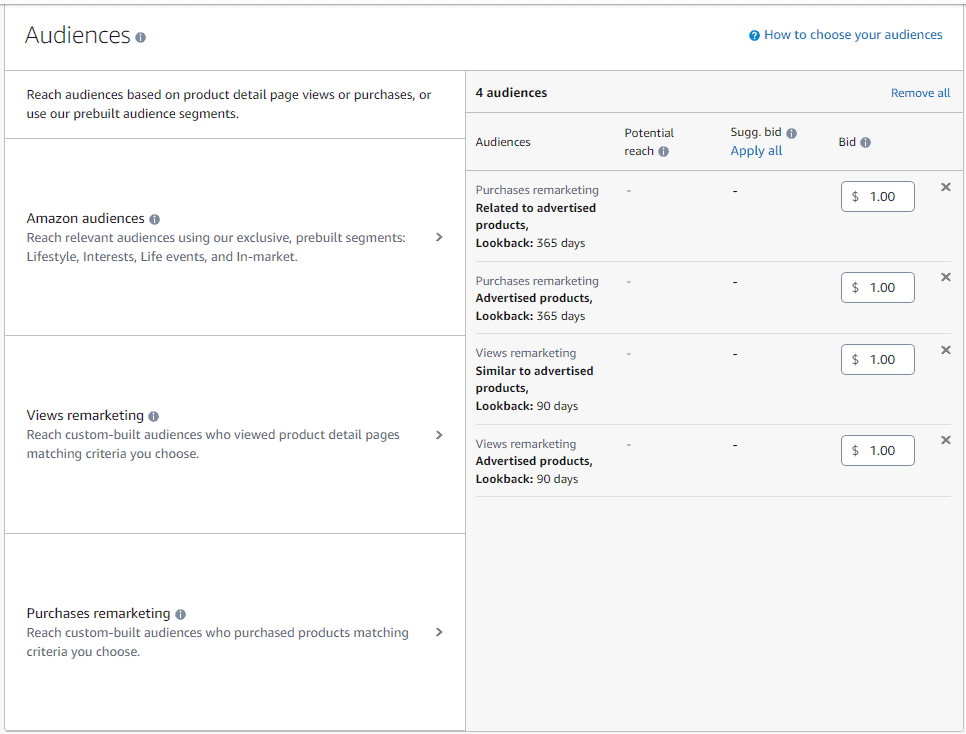
You should note that off to the right of the image above, the kind of targeting you can do gets even more granular. You’ll have to find out through testing to see what kind of audiences will be most effective to target for your brand.
Metrics and Reporting
Amazon gives sellers a pretty good amount of data and reporting options. Generally speaking, there is a lot you can assess regarding performance just on the Ad Console dashboard. You can change timeframes, juxtapose performance metrics, and view the performance of your Portfolios, Campaigns, Ad Groups, and ads. That’s a lot of information without pulling any kind of custom report.
However, sometimes you need to isolate certain metrics in ways unavailable on the dashboard, or manipulate data in ways only available if you export a custom report. In that case, you can likely find the information you’re looking for under the Sponsored Ads Reports section of the Ads Console.
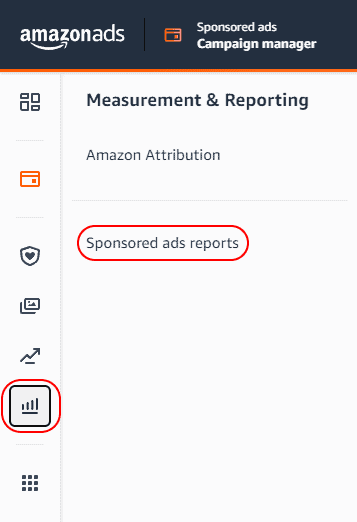
From here, you can select which Ad Type you want to pull a report for, as well as the kind of report you want to pull for that specific Ad Type. You can also specify what time period you want to pull the report for and how you what time unit you want the report to organize the information using.
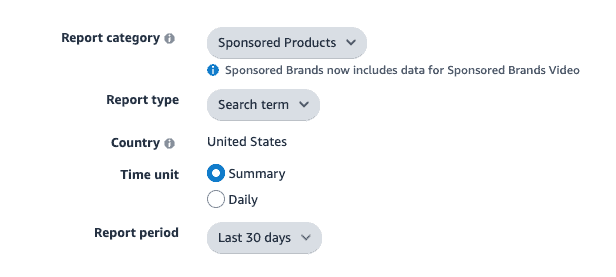
It’s important to note that you can only pull reports for the previous 90 days worth of advertising. So if you want to analyze or synthesize information consistently from your advertising efforts on Amazon, it may be good to set up a recurring report. You can do this at the bottom of the report creation tool.
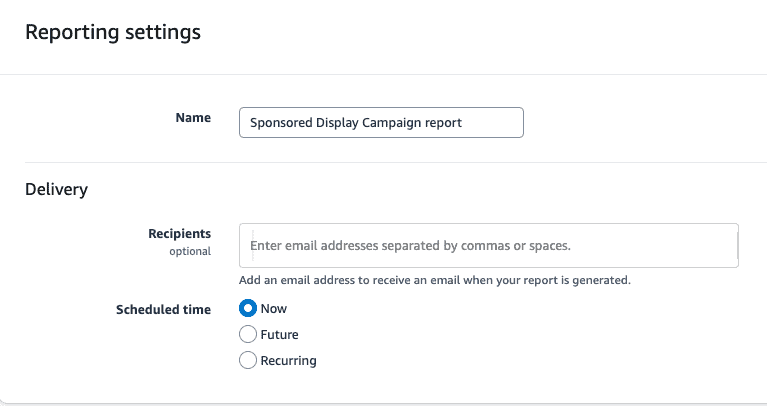
You’ll note that you can name reports here, as well as have them emailed to you when you generated them. However, once you generate or schedule a report, all reports are held in the advertising console for your retrieval.
In other words, even though Amazon will only generate a report based on the previous 90 days worth of data, Amazon will store reports indefinitely. So you just need to remember to generate the reports you want to keep, you don’t actually need to store them yourself.
Which Reports to Pull
Just because Amazon gives you a lot of data to work with, it doesn’t mean every piece of data is worth looking at. It’s really easy, as a seller, to get caught in “analysis paralysis”. The question is always “what report should I pull, and what should I do with that data?”
Even tiny, low-budget ad campaigns can generate a lot of information, so it’s important to focus on what’s actionable. And without a doubt, the most actionable report you can pull for your PPC efforts is going to be the Sponsored Products Search Term Report.

If you’ve structured your advertising efforts well, this report will tell you what keywords have succeeded in selling which products, what customers were actually searching when they found specific SKUs, and give you insights on how to be more specific in your advertising.
There are so many reports that you can pull that could be useful, this this one is almost always the most useful.
It’s important to note that the majority of advertising (for any account) takes place in through standard Sponsored Products. Those ads are almost always the most profitable, customers engage with them the most, and they’re the easiest to scale. This is why the Search Term Report is so valuable.
Metrics
Amazon has a lot of standard metrics that you would expect for any ad platform. However, they also have some other metrics that are standard for Amazon and not standard for other platforms.
There are too many metrics to cover in any one article, so we’ll just go over the most common (and important) metrics to consider when advertising on Amazon.
- Clicks: This is exactly what you think it is. Since Amazon’s Advertising model is Pay Per Click (PPC), how many clicks you’re getting on your ads directly affects how much you spend in your advertising. It also indicates how well a keyword matches your product.
- CPC: Your Cost Per Click (CPC) is the actual amount you spend on each click, averaged out for the reporting time period. So, if you’re looking at a 7 day reporting window, the CPC on any keyword is how much the average click cost you.
- ACOS: Your Advertising Cost of Sale (ACOS) is how much it cost you in advertising to make a sale, viewed as a percentage of your product sale price. In other words, you take the amount you spent on ads and you divide it by the amount of money you made from those ads (AdSpend/AdRevenue). This is also the opposite metric of ROAS, which is typically viewed as a ratio (e.g. a 3:1 ROAS is about a 33% ACOS).
- TACOS: While not a metric you see inside Amazon’s reporting tools, your Total Advertising Cost of Sale (TACOS) takes the amount you spent on advertising and divides it by the amount of total revenue your account produced for that given time period (Total AdSpend/Total Revenue). Since most sellers have at least some organic revenue, this number is a smaller percentage than your ACOS.
In building a comprehensive advertising strategy, there may be other metrics that are worth looking at, such as Impression Share, Conversion Rate, Click Thru Rate, New To Brand Orders, Cost Per 1,000 Viewable Impressions, etc.
However, it’s important to note that the four metrics listed above directly affect the bottom line of your business. So, if at the end of the day, your ACOS is bad and you’re not profitable, everything else are just vanity metrics.
On Amazon, ACOS is king, and you can’t forget to make money.
Budgeting Strategy
How much you spend in advertising is up to you as a seller, however there are some important things to note as you figure out how much advertising would be good for your brand. The following things are worth consideration as you build a budget strategy:
- Profitability: How much do you make per sale plays a huge factor in how much you can spend in advertising. If your product has slim margins (especially with all of Amazon’s fees), it might only be worth spending a small amount of money in advertising, especially early on. Generally speaking, most products on Amazon make about 30% profit, after all of Amazon’s fees. With those kinds of margins, you might be fine running ads with 10% of your gross revenue. But if you only make 10% profit, you can’t allocate as much toward advertising?
- Competition: Consider your space. If you’re in the supplements category, competition for advertising can be fierce. It might be worth advertising, but only on a few keywords, and only with small budgets. That way you can stay very targeted with your efforts to ensure profitability. Other categories and circumstances might call for something else. But it’s always worth looking at other strategies to inform your own.
- Long-Term Growth: Amazon does not distinguish between advertising and organic sales in their algorithm. This means that effective advertising can boost your ranking on Amazon, which can lead to better organic sales. This means it’s important to consider long-term growth when deciding how much money to allocate in your advertising efforts. This is especially true if your product is a consumable. If that’s the case, it might even be worth it to lose money on an initial sale because you can make it up on later sales from the same customer.
If you’re a new seller, we always recommend you start small. Wait until your product has some reviews on the detail page. Focus your efforts on things that will make the customer experience great. Then, once you have a solid detail page with an acceptable amount of reviews, put smaller amounts of advertising spend toward growing your sales. As your ads become more effective, you can invest more.
Budgeting Rules and Settings
In the Advertising Console, under “Settings”, you can set global budgets for your adverting Campaigns. You have two basic settings which allow you to control how much money to allocate to your advertising efforts.

Generally speaking, it’s recommended that you have a “Daily Budget Cap”. This ensures that you don’t spend more in total than you intend to. It also allows you to set higher Campaign level budgets, which givings your advertising efforts more flexibility and fluidity, ensuring the money can be used in the most effect ways possible.
It’s also worth noting that at this level of budgeting, Amazon gives you the ability to allocate unused Campaign budgets to increase your average daily budget by 25% or 100%. While this is generally speaking not recommended, there may be circumstances that are best suited for this.
As mentioned earlier in the article, Amazon also allows you to have adaptive budgets for specific Campaigns on specified days.
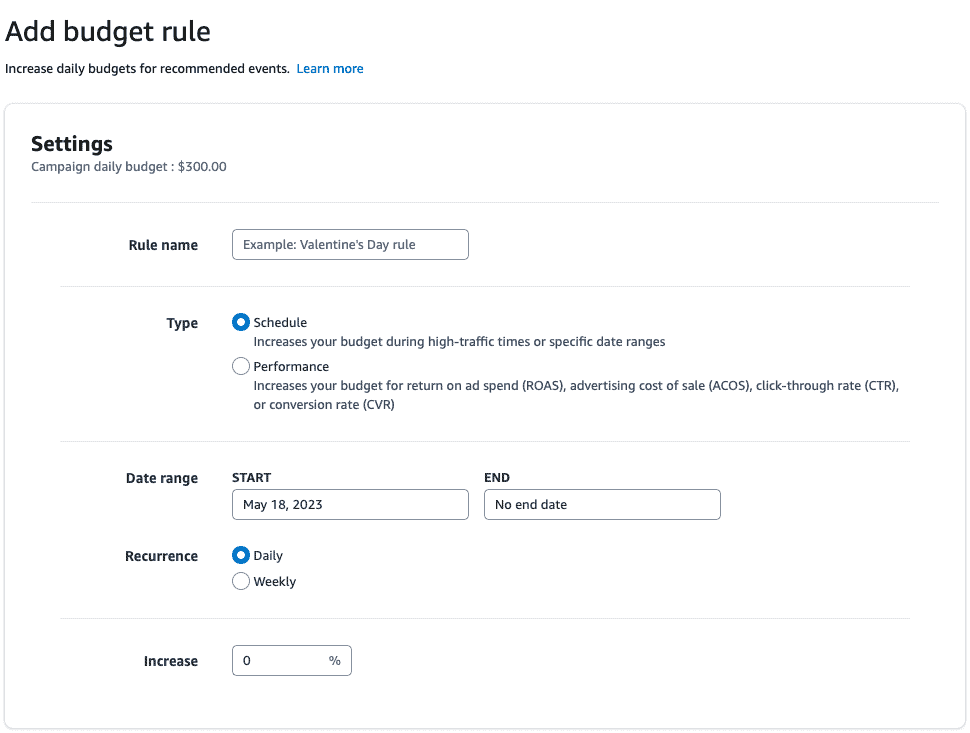
Budget Rules allow you to set increases for time periods in which you might want to spend more, or if a Campaign achieves a certain level of performance and needs more ad spend.
This could be useful for holidays or sale days, but it can also be useful for keeping performance momentum, which would allow you to rank higher in Amazon’s algorithm.
This level of automation allows sellers to remain competitive, although it might not be useful for everyone.
Bidding Strategies
Once you have a good budget strategy set up, it’s important to consider how you’re going to spend that money. Amazon gives sellers a lot of control over how they bid on targets in their PPC ads.
At the Campaign level, Amazon gives you two areas where you can control your bidding strategy. The first is under placements:
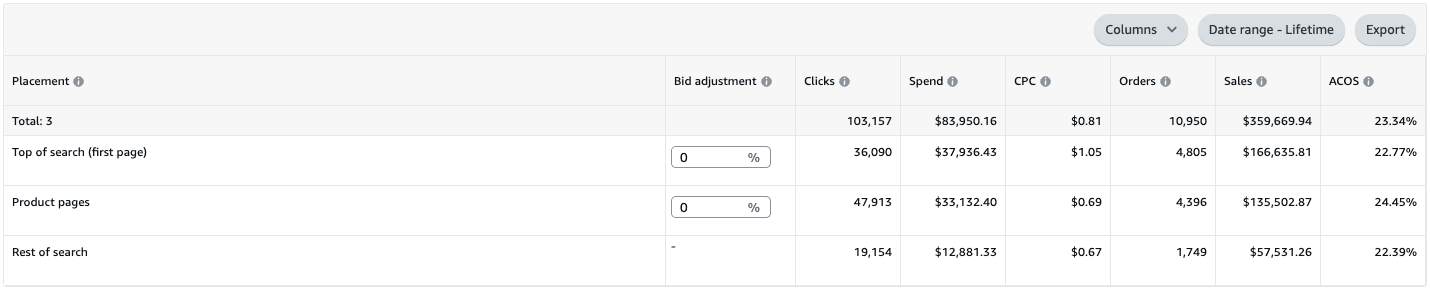
Since where your ad is placed affects its performance, it may be worth spending more in some places than others. If you find that Top of Search performs significantly better than other placements, then it’s probably worth increasing your bid for just that spot.
This means that you can set your bid (e.g. $1.00/click), and if you have a 25% bid adjustment, your bid will be $1.25 for that specific spot.
The other place you can adjust biding strategy is under the “Campaign Settings” tab. There, you can see the different bidding strategies that Amazon has available.
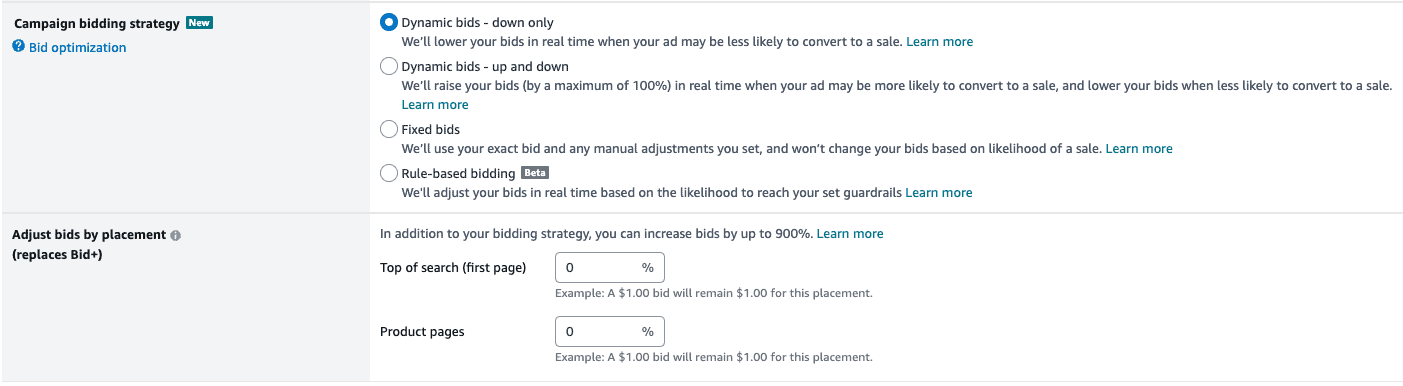
It’s worth noting that the bid adjustments by placement in this tab are the same as the “Placements” tab. If you increase the Top or Search or Product Pages bid placement percentage here, it will change it in the “Placements” tab.
In regards to the “Campaign Bidding Strategy”, the definitions of the different strategies are listed below each strategy type. However, it’s useful to know the reasons why a seller would select one over another.
- Dynamic Bids (Down Only): This is the most conservative bidding strategy. With this strategy, Amazon actively reduces your bid if they think a customer is less likely to purchase your product by clicking on your ad. The goal of this bidding strategy is clear: Maximize profitability, even at the cost of sales.
- Dynamic Bids (Up and Down): This strategy also changes your bid based on conversion rate, but will increase your bid if Amazon thinks the customer is more likely to purchase your product. The goal here is also clear: Maximize sales at all costs.
- Fixed Bids: What you set your bid at is what Amazon uses for all scenarios. This strategy gives the seller the most control as if you set your bid at $1.00, you’ll never spend more than that amount for a click. The only real downside is that there may be sales you’re missing out on if only your bids were dynamic. This gives the seller the cleanest data, but it might not always be the best for sales.
- Rule-Based Bidding: Ironically, this gives the seller the least control over their own bidding. You set a ROAS target, and as long as Amazon thinks it can hit that target, what you actually set as your bid is irrelevant.

There are pros and cons to each bidding strategy. And it’s okay to change your bidding strategy as your advertising goals evolve. Perhaps, early on, you want to be very conservative with your advertising, but become more aggressive as sales grow. This is normal, and it’s important that you don’t become stagnant in your PPC strategy on Amazon.
The Benefit of 3rd Party Software
There’s a lot to consider, operate, and manage when it comes to advertising on Amazon. This is why it often makes sense to leverage 3rd Software like Teikametrics to help you make sense of your advertising efforts, and optimize your ads for whatever goals make sense for your brand.
But leveraging software doesn’t replace your need for a good strategy. Nor does a good advertising effort replace the need for an optimized account. You need it all to be successful on Amazon. This is why we recommend using tools, but also applying consistent efforts to all other aspects of your business.
The Amazon platform is relentless, and your strategy should be too. You should be utilizing everything you can to grow sales and profits.
There’s Always More
You now have enough information to run a pretty effective Campaign on Amazon. But there is always so much more to learn about advertising. You couldn’t cover it in a book, let alone an article.
Here are just some of the other things you consider as you get ready to advertise on Amazon:
- Is my detail page optimized for conversion?
- What should my advertising creative look like?
- Where do I find the best keywords?
- How many ads should I run for each product?
- What different ad types would be most beneficial for my brand?
- Are there off-Amazon ad strategies that I should be utilizing?
It’s of note that Amazon has more than just the standard Advertising Console to run ads for you Amazon listings. The following are programs to consider as well:
- Amazon OTT, which gives you access to advertising on Prime Video
- Amazon DSP, which allows you to leverage display advertising on other websites owned by Amazon
- Brand Referral Bonus and Amazon Attribution, which allow you to earn 10% commission for directing off-Amazon traffic to your own listings.
Managing advertising, and building a solid strategy can be overwhelming. Fortunately, at BLAZON, overwhelming strategy is kind of our thing. We can help you decide what advertising makes sense for you. This involves figuring out what software might be most beneficial, how much to spend, and where to spend it.
But our services go far beyond just advertising. We are experts in listing and account optimization. We help you make critical decisions that set you up for success in the long term, while maximize potential now.
If you haven’t yet, you really should set up a strategy call. There’s no risk we have transparent pricing, and our model is built to help you juice the absolute most out of the Amazon platform as possible.